Building Vagrant machines with Packer
Sharing a common development environment with everyone on your team is important. It is really hard though to keep the same dependencies, database versions and other systems in sync between different machines. Let’s look at building a Vagrant machine to do just that.
Update: We are delighted that Mitchell Hashimoto, the creator of Vagrant and Packer, shared our blog post and recommended reading it.
Vagrant is a great tool that helps with this and manage the lifecycle of a virtual machine. As nice as Vagrant is, provisioning machines with it has always been a pain. A couple of months ago Mitchell Hashimoto, the creator of Vagrant, launched Packer.
Packer lets you build Virtual Machine Images for different providers from one json file. You can use the same file and commands to build an image on AWS, Digital Ocean or for virtualbox and vagrant. This makes it possible to use exactly the same system for development which you then create in production.
In this blog post we will show you how you can use Packer to build your vagrant machines. In a follow up post we will focus on how we use Packer for building all of our Continuous Deployment Infrastructure.
Prerequisites for building Vagrant Machines
You need Virtualbox and Packer installed. Virtualbox provides packages for different Operating systems. Packer is even easier, just download the right zip for your system and unzip it into your PATH
Building your Virtual Machine with Packer
We’ve collected all the files necessary to build a Vagrant Machine with Packer in our Packer Example repository.
Packer uses builders, provisioners and post-processors as the main configuraition attributes. A builder can for example be virtualbox or AWS. A provisioner can be used to run different scripts. Post-processors can be run after the machine image is done. For example converting a Virtualbox image into a suitable image for vagrant is done in a post-processor.
Here is the main packer.json file. You can see the builder, provisioner and post-processor defined:
{ "provisioners": [ { "type": "shell", "scripts": [ "scripts/root_setup.sh" ], "override": { "virtualbox": { "execute_command": "echo 'vagrant' | sudo -S sh ''" } } }, { "type": "shell", "scripts": [ "scripts/setup.sh" ] } ], "builders": [ { "type": "virtualbox", "boot_command": [ "<esc><esc><enter><wait>", "/install/vmlinuz noapic preseed/url=http://:/preseed.cfg <wait>", "debian-installer=en_US auto locale=en_US kbd-chooser/method=us <wait>", "hostname= <wait>", "fb=false debconf/frontend=noninteractive <wait>", "keyboard-configuration/modelcode=SKIP keyboard-configuration/layout=USA
keyboard-configuration/variant=USA console-setup/ask_detect=false <wait>", "initrd=/install/initrd.gz -- <enter><wait>" ], "boot_wait": "4s", "guest_os_type": "Ubuntu_64", "http_directory": "http", "iso_checksum": "4d1a8b720cdd14b76ed9410c63a00d0e", "iso_checksum_type": "md5", "iso_url": "http://releases.ubuntu.com/13.10/ubuntu-13.10-server-amd64.iso", "ssh_username": "vagrant", "ssh_password": "vagrant", "ssh_port": 22, "ssh_wait_timeout": "10000s", "shutdown_command": "echo 'shutdown -P now' > shutdown.sh; echo'vagrant'|sudo -S sh 'shutdown.sh'", "guest_additions_path": "VBoxGuestAdditions_.iso", "headless": false, "virtualbox_version_file": ".vbox_version", "vboxmanage": [ [ "modifyvm", "", "--memory", "2048" ], [ "modifyvm", "", "--cpus", "4" ] ] } ], "post-processors": ["vagrant"] }It builds for virtualbox and then exports it into vagrant. The http folder contains a preseed.cfg file that is necessary to set up Ubuntu.
In the scripts folder you can find a root_setup.sh and setup.sh scripts.
The root_setup.sh script sets up necessary packages and parameters for Vagrant:
#!/bin/bash set -e # Updating and Upgrading dependencies sudo apt-get update -y -qq > /dev/null sudo apt-get upgrade -y -qq > /dev/null # Install necessary libraries for guest additions and Vagrant NFS Share sudo apt-get -y -q install linux-headers-$(uname -r) build-essential dkms nfs-common # Install necessary dependencies sudo apt-get -y -q install curl wget git tmux firefox xvfb vim # Setup sudo to allow no-password sudo for "admin" groupadd -r admin usermod -a -G admin vagrant cp /etc/sudoers /etc/sudoers.orig sed -i -e '/Defaultss+env_reset/a Defaultstexempt_group=admin' /etc/sudoers sed -i -e 's/%admin ALL=(ALL) ALL/%admin ALL=NOPASSWD:ALL/g' /etc/sudoers #Install Redis sudo apt-get -y -q install libjemalloc1 wget -q http://d7jrzzvab3wte.cloudfront.net/checkbot/deb/redis-server_2.6.13-1_amd64.deb sha1sum redis-server_2.6.13-1_amd64.deb | grep 'ab50cf037fd63e160946f8946b6d318cdf11800d' dpkg -i redis-server_2.6.13-1_amd64.deb rm redis-server_2.6.13-1_amd64.deb # Install required libraries for RVM and Ruby sudo apt-get -y -q install gawk libreadline6-dev zlib1g-dev
libssl-dev libyaml-dev libsqlite3-dev sqlite3 autoconf libgdbm-dev libncurses5-dev
automake libtool bison pkg-config libffi-dev libxml2-dev libxslt-dev libxml2 # Install Postgresql sudo apt-get -y -q install postgresql libpq-dev postgresql-contrib # Set Password to test for user postgres sudo -u postgres psql -c "ALTER USER postgres WITH PASSWORD 'test';"
The setup.sh script install different dependencies like ruby or redis to set up the virtual machine exactly how you need it:
#!/bin/bash set -e echo "Instaling for rof" # Installing vagrant keys mkdir ~/.ssh chmod 700 ~/.ssh cd ~/.ssh wget --no-check-certificate
'https://raw.github.com/mitchellh/vagrant/master/keys/vagrant.pub' -O authorized_keys chmod 600 ~/.ssh/authorized_keys chown -R vagrant ~/.ssh # Node.js Setup wget --retry-connrefused -q -O -
https://raw.github.com/creationix/nvm/master/install.sh | sh source ~/.nvm/nvm.sh nvm install 0.10.18 nvm alias default 0.10.18 echo "source ~/.nvm/nvm.sh" >> ~/.bash_profile # RVM Install wget --retry-connrefused -q -O - https://get.rvm.io | bash -s stable source /home/vagrant/.rvm/scripts/rvm rvm autolibs read-fail rvm install 2.0.0-p195 gem install bundler zeus
You don’t have any limits what you can run in your virtual machine through these scripts.
Building the Machine
We’ve added a create_box script that makes it easy for you to get started
#!/bin/bash set -e #export PACKER_LOG=1 rm packer_virtualbox_virtualbox.box || true packer build -only=virtualbox packer.json vagrant box remove vagrant_machine || true vagrant box add vagrant_machine packer/packer_virtualbox_virtualbox.box
You will then see Virtualbox start up and build the machine
Run the script and it will create the packer machine and import it into vagrant. Then all you have to do is run
vagrant destroy vagrant up
And you have your development environment set up.
You can now get into the machine with vagrant ssh and start coding.
Conclusions
Vagrant is an incredibly powerful tool and together with Packer it is easy to build development environments for your whole team.
But this is only the beginning. Packer can go much further than just providing your development environment. We are currently implementing Packer as the tool to build all of our test infrastructure servers. This new set of tools is great for Immutable Infrastructure and Continuous Deployment so you can build more stable, secure and easy to change infrastructure than ever before.
Let us know in the comments how you use Packer and Vagrant. We are excited to hear your thoughts!
Additional Links
About the Author
Florian Motlik: At Codeship I am responsible for the general tech vision and making sure that all of our users are happy and keep their build green. I’ve always been interested in helping people build great software, great products and just in general make something happen.
About the Codeship
The Codeshipprovides Continuous Integration and Deployment with a simple hosted system. We test every change you do in your application and if everything works we deploy to your staging or production environment. We strongly integrate with all the major Platform as a Service providers like Heroku and Engine Yard. We support GitHub, BitBucket, Amazon Web Services, Digital Ocean and many more.
Go check us out!